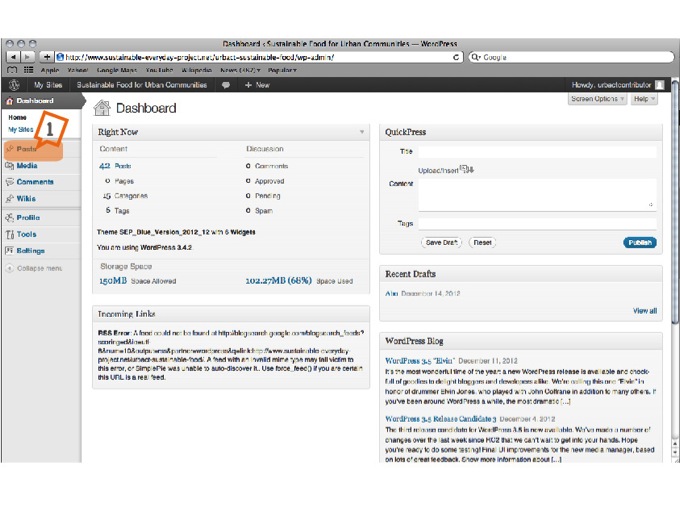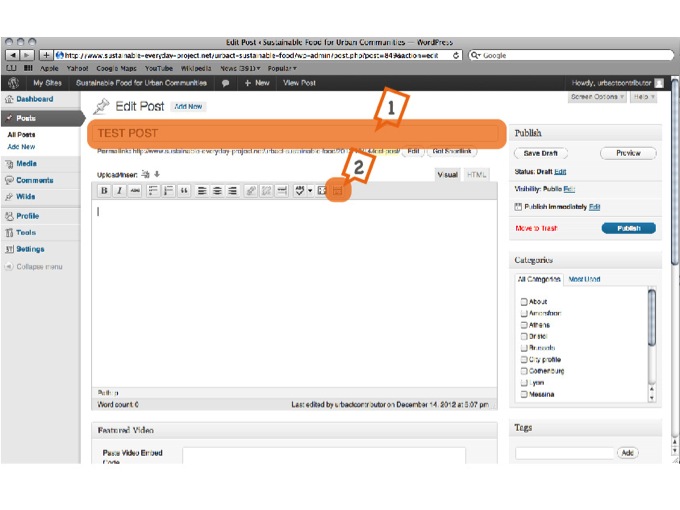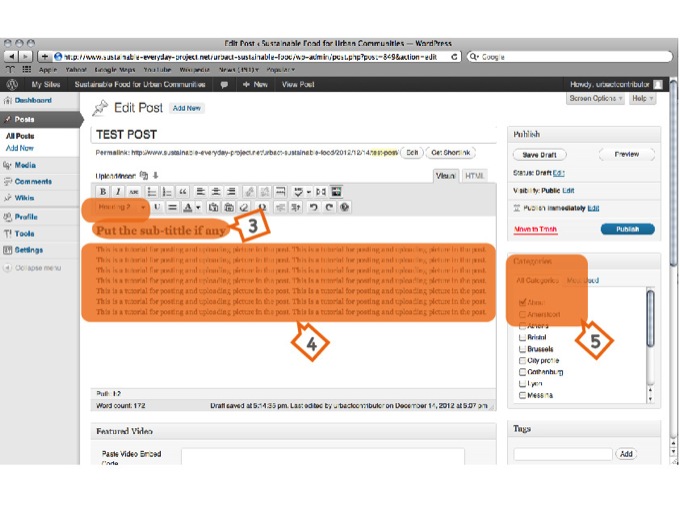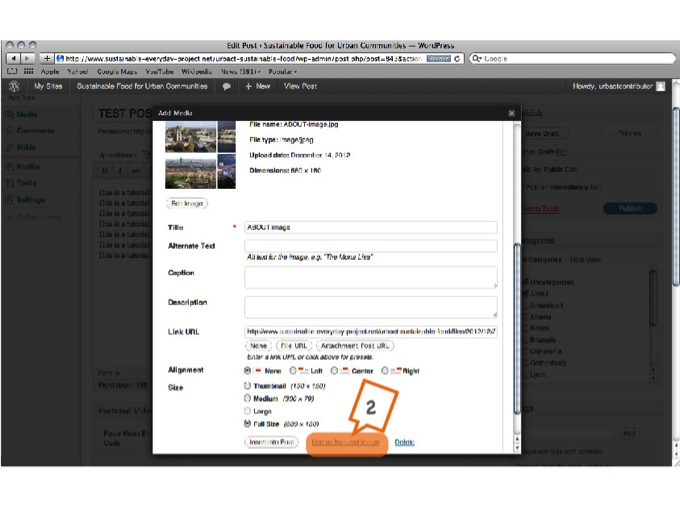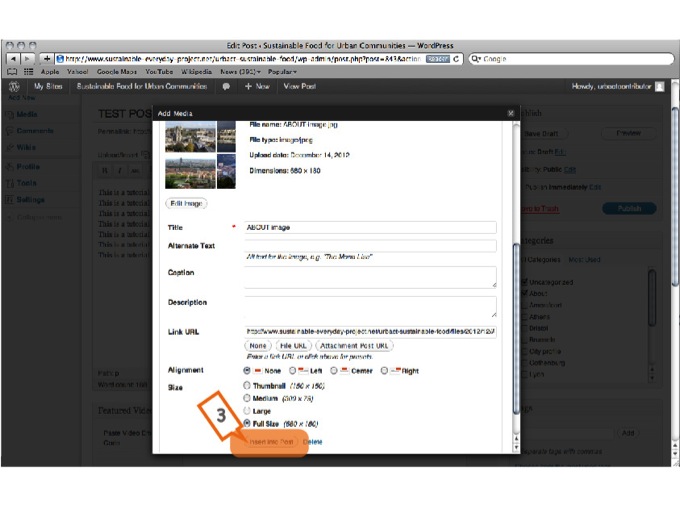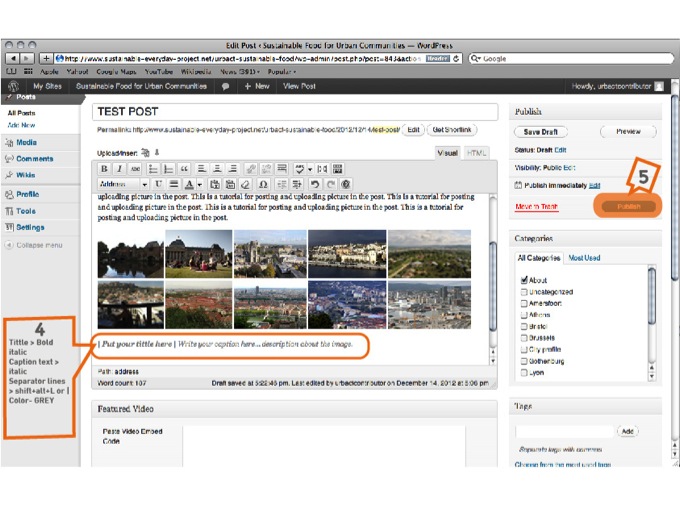Instructions for use
HOW TO WRITE A POST + HOW TO ADD A NEW ENTRY TO THE CALENDAR
This post is dedicated to our project City Contributors. It gives you all the information you need to add new posts to the blog and events to our calendar.
Writing a post
a/ Log in
You should have received your username and password by email.
To connect, click on login here (or at the very left bottom of the page if the link does not work)
b/ Add a new post
– Once you are logged in, to write a post, click on “Posts” [1 in picture below] and choose > “Add New”
In the Post window:
– Fill in the title [1 in picture below] on the model : Cityname / Title
(in case it’s not already appearing, click on the icon [2 in picture below] to display the text formatting options)
– Write your sub-tittle (if any) in the main block and select “Heading 2” format [3]
– Start writing your text (“Paragraph” format) [4]
– You should set the right category for your post to show on the right section of the blog. Select the category related to your city (example : Amersfoort) [5]
! Important ! If you want your post to appear on the homepage once published, please also select “Latest posts” in the category list.
c/ How to insert an image in the text of the post?
Make sure your image size is less than 1 MB
– Click on “Upload/Insert” above the toolbar
– Click on ‘Select files’, choose your picture and press ‘Open’
– Click below on “Use as featured image” to make this image appear as the (only one) cover image of your post [2]
– Then click on ‘Insert into the post’ below [3]
To add more image repeat c) process.
d) Image caption
– Add the tittle/caption to the image with specified format [4] (you may use “Heading 6”)
| Title | Image text caption
– Finally to publish your post, click on ‘Publish’ [5].
Your post is now online. It wasn’t that complicated!
CALENDAR
If you would like to add events to the embedded calendar, you may follow these instructions :
1/ Click (once logged in the wordpress dashboard) on “Events” (left side panel, right under “Posts”)
2/ Click on the “Add new” button. Enter a title for your event, dates (start and end) and you may add details you wish to share (location details, etc.).
3/ Fill up the description part.
4/ On the right side panel, select the categories to which your event is relating. For example : Amersfoort + URBACT
You may post events that are not directly related to URBACT if you believe they might be interesting for others. In that case select the category “Side events (not directly URBACT related)”
5/ You may publish your event now (the same way you do with posts)!